How To Run The bitcoin_fork_claimer Script From A Windows System
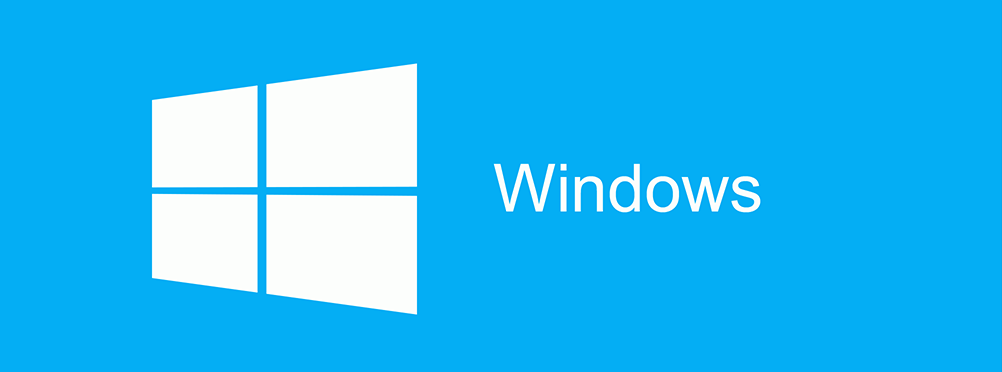
Introduction
The bitcoin_fork_claimer script is written in Python and can be run on almost any platform. Generally, we recommend doing operations involving your private keys and other sensitive data on a temporally live-boot Linux system, which
we have a guide for. This is far better for protecting against malware and leaving behind traces.
While it is not ideally secure and provided we have provided this guide since using the bitcoin_fork_claimer tool is still vastly more secure that many solutions out there. If you are less concerned about the risks to privacy and
your key security, following this path may be more convenient for your uses. However, for larger-valued amounts we strongly suggest looking into our other Linux-based guides and consider that path as a way to minimize your risks.
Alright, here we go... we are going to run the script. You should have already installed Git Bash and Python 2.7 under Windows and figured out your set of parameters to give to the script.
Download bitcoin_fork_claimer
The first step is to open the Git Bash terminal and download the bitcoin_fork_claimer tool from Github.
You can do so by typing:
git clone https://github.com/ymgve/bitcoin_fork_claimer
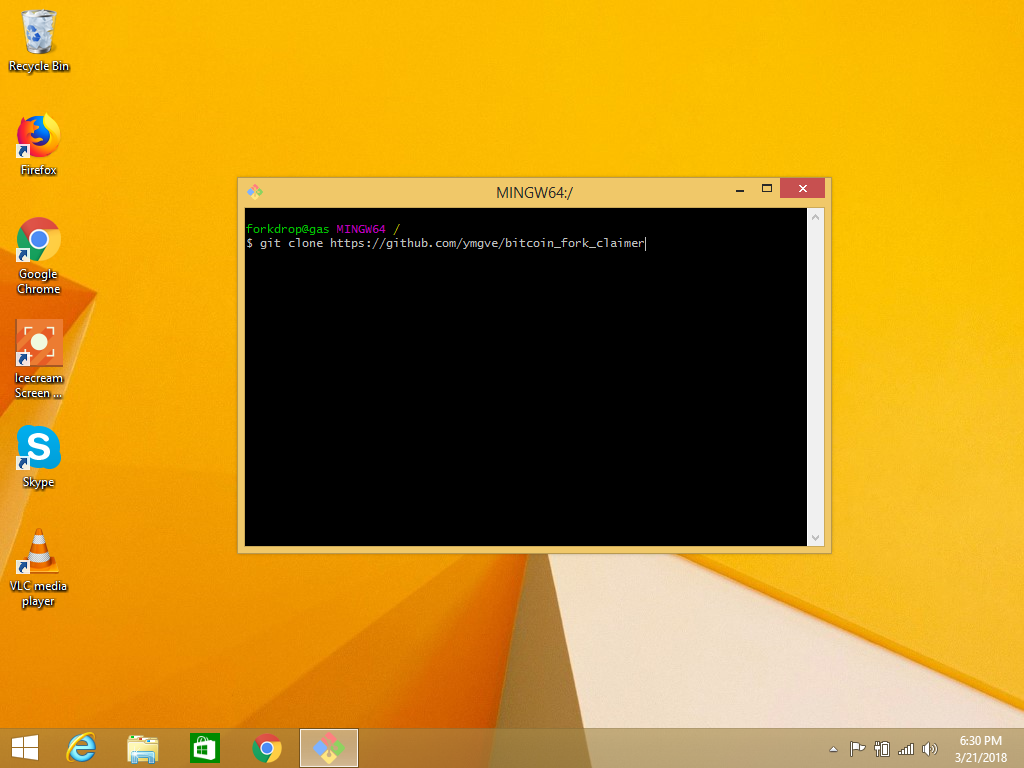
When we press Enter it should download the code repository and look like this:
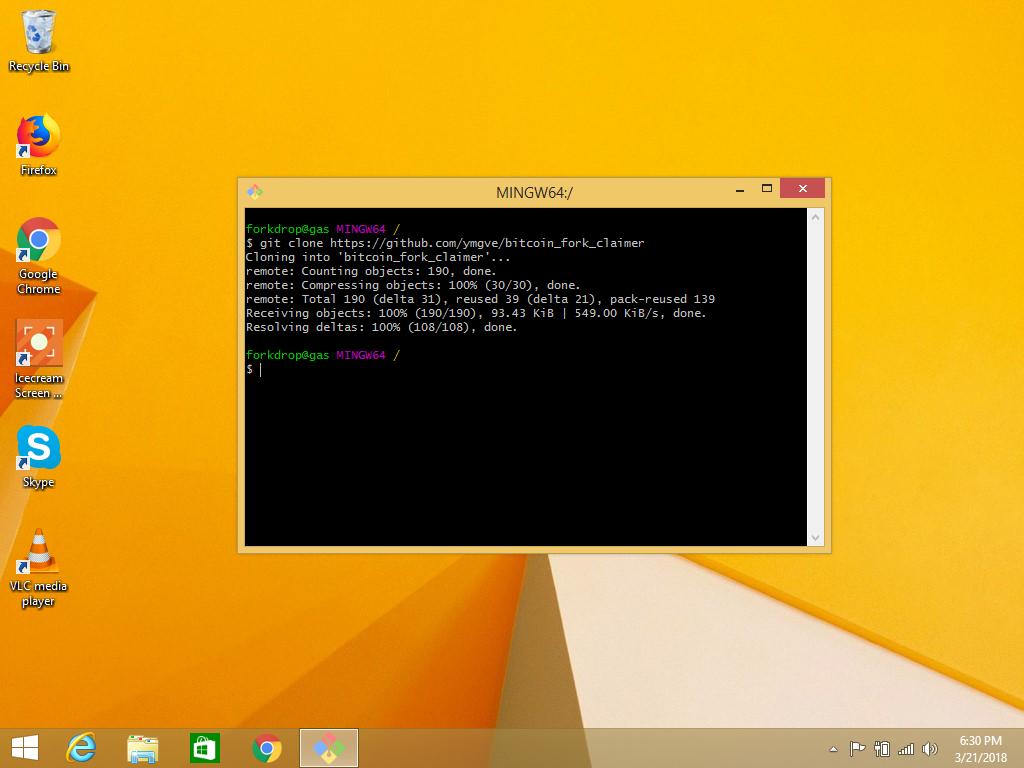
We can change directory into the newly-downloaded folder by entering the command:
cd bitcoin_fork_claimer
Then press Enter and next list the files contained by entering the command into Git Bash:
ls
Then press Enter
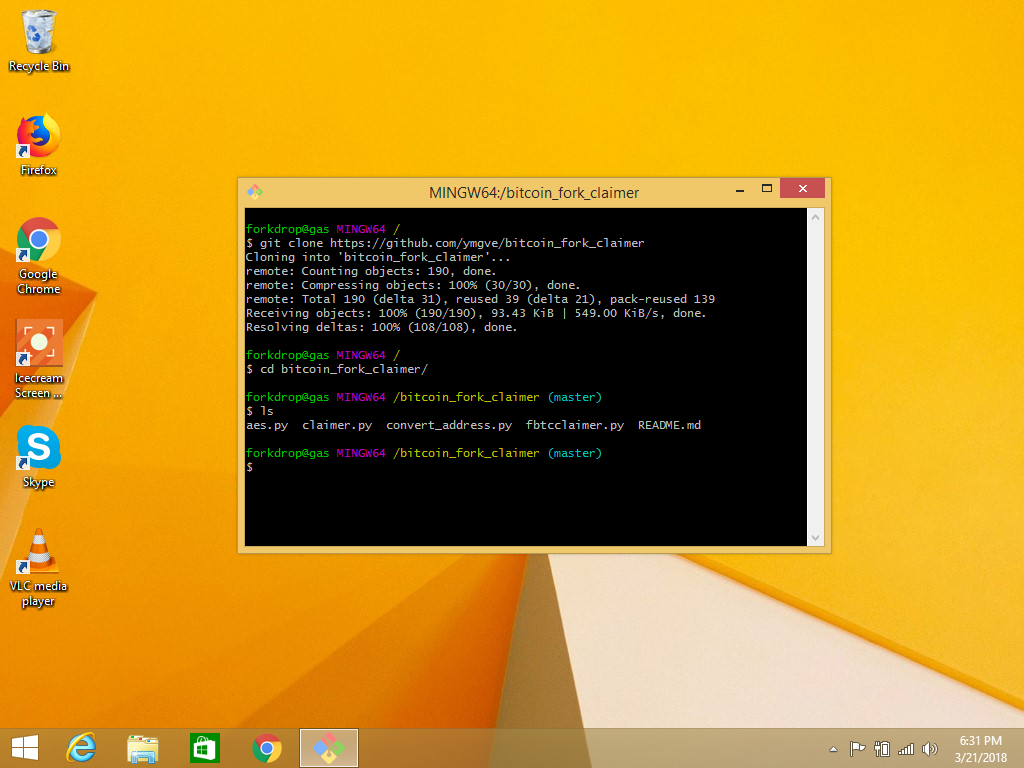
Run The Command
In the previous article for figuring out your paramenters we created a text file to gather them in in the order that they are needed to use the script. We can open that file now:
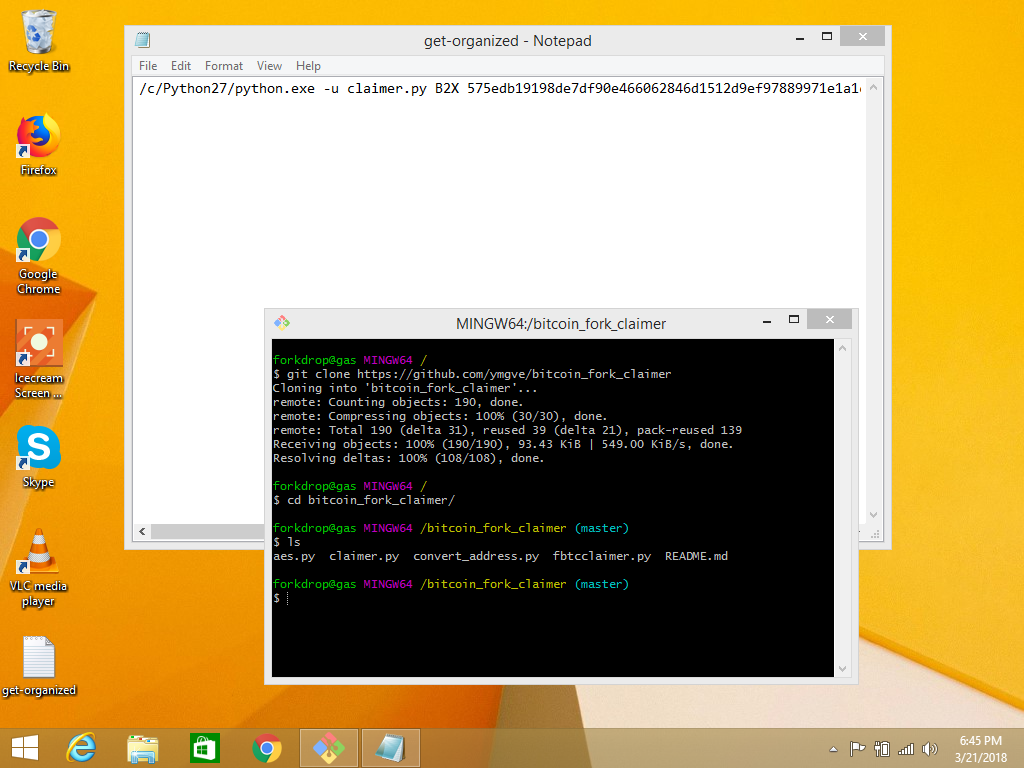
The way Windows' Notepad app works, the lines don't wrap and you have to scroll horizontally to see the full line. If this bothers you, you can set it to wrap the words. However, you must ensure that there are only spaces and not any newline character between the parameters for each link that is supposed to be a separate invocation of the tool.
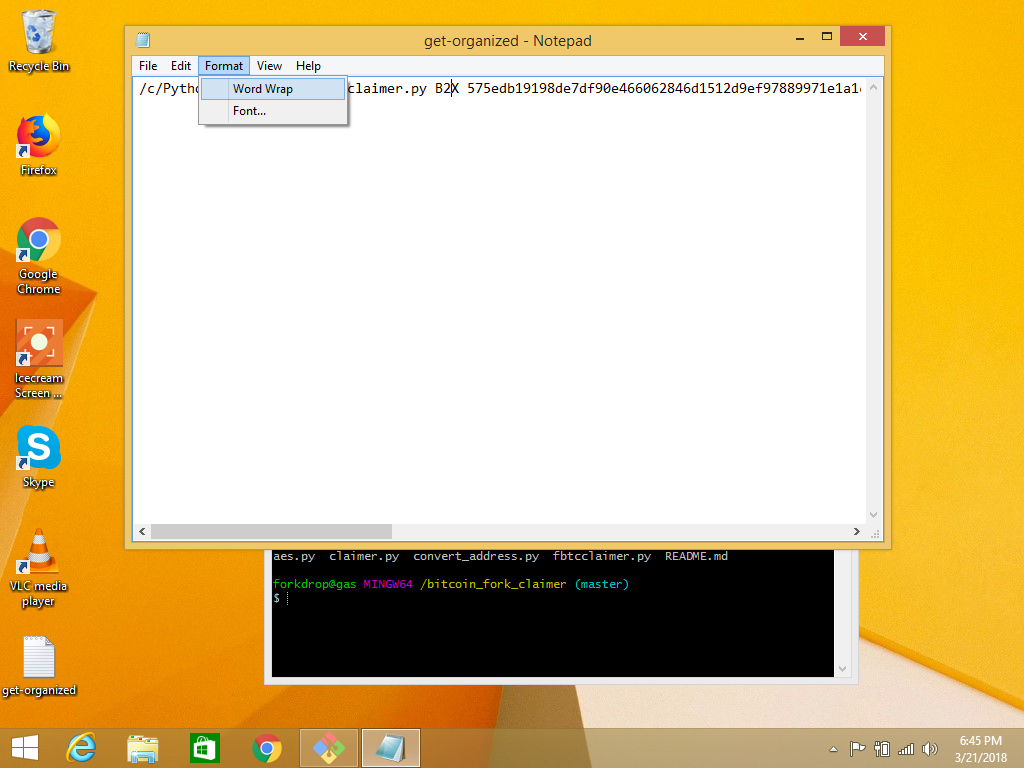
The lines should be made to start with /c/Python27/python.exe, -u and claimer.py as that is what is required to execute the script with the Python 2.7 environment. The -u parameter flag is to
help Python's output appear correctly under Windows due to some quirks in the Git Bash application.
Now is also a very good time to double-check that your parameters match what the Tool's instructions say. Our interpretation and guide through this document was also covered in an article here.
The line in the text should be without carriage return character, and the parameters separated by only a space. If we highlight the complete line from the text file and copy and paste it into the terminal it should look like this:
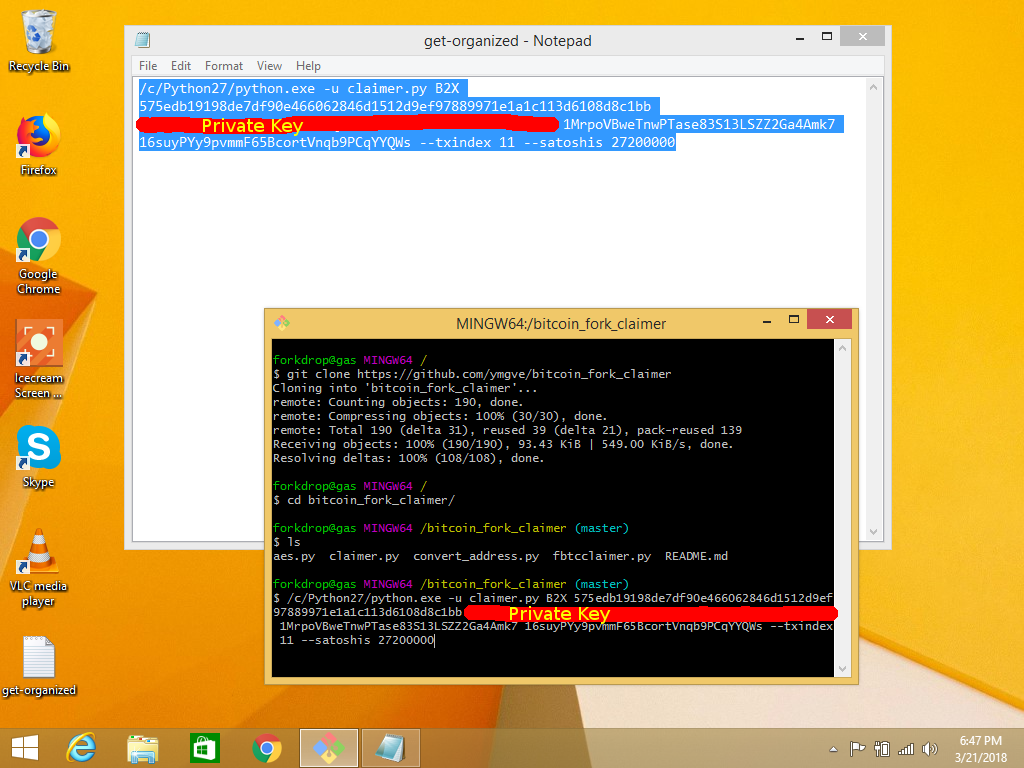
If your command looks correct, it is now time to press Enter to actually run the script.
If the parameters are accepted by the script and before broadcasting the transaction, the script stops you with a warning message. Since money can be lost for getting the parameters wrong and sending to the wrong address, this is just to re-enforce that you have to take full responsibility for what happens when this script runs:
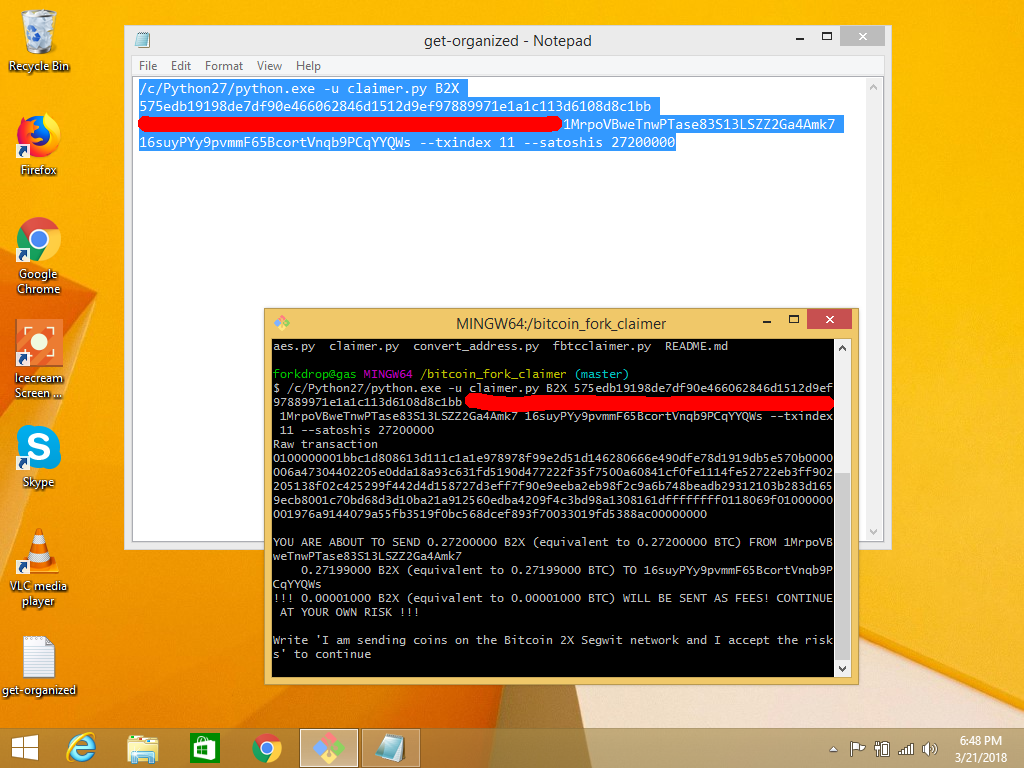
You must type the full sentence exactly exactly as given:

Watch The Script Run
When you press Enter after typing the warning message, the transaction is created and broadcast to a node of the selected coin's network.
For some coins, this may take several minutes and many rounds of retries to be successful. This is expected, so be patient before concluding that something is wrong. The claimer.py script waits for 100 retries for a reason.
If you have been patient and something appears wrong in the messages it is giving you at this stage, it is possible that your parameters are wrong and the network is rejecting this transaction, though the script will keep trying. You can stop the script
by pressing Ctrl-C at any point. If it is successful you will see that it has seen the transaction enter the mempool of the coin:
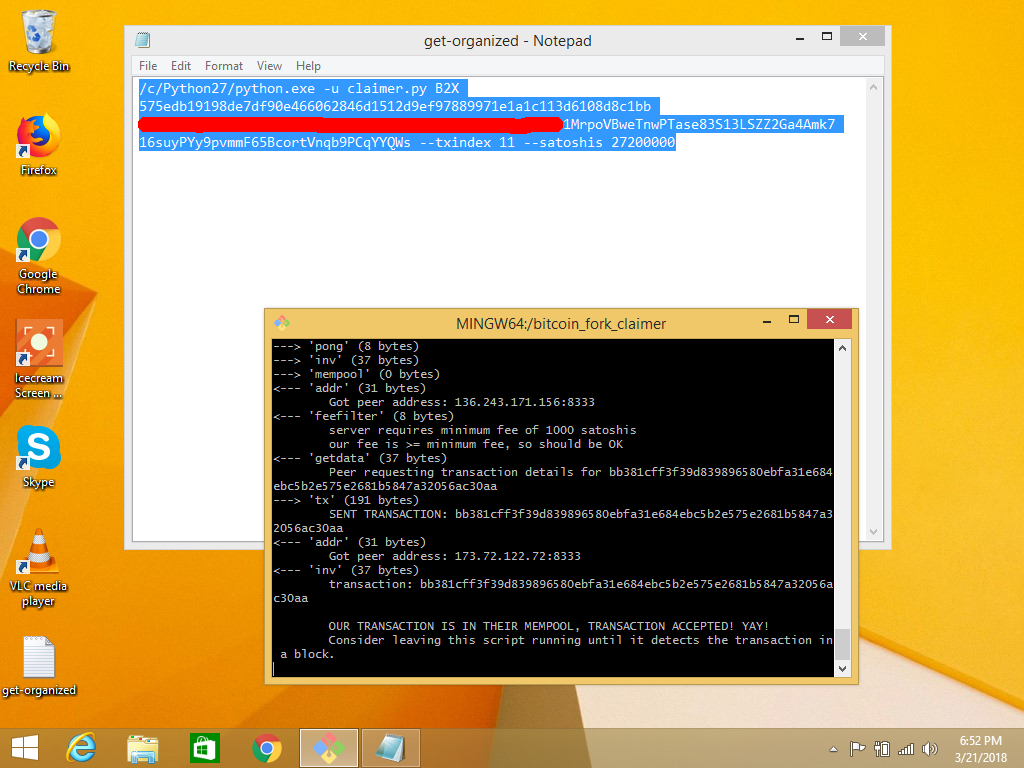
As you probably know, blockchain confirmations can take a while. Most of these coins are on an approximately 10 minute block time just like Bitcoin. The script, if left alone will wait until it sees a confirmation of the transaction before exiting. If
you wish to not wait for that, you can press Ctrl-C to exit at another point, and it is perfectly fine to proceed on to creating more transactions. When it is done via waiting for a confirmation, it will look
like this:
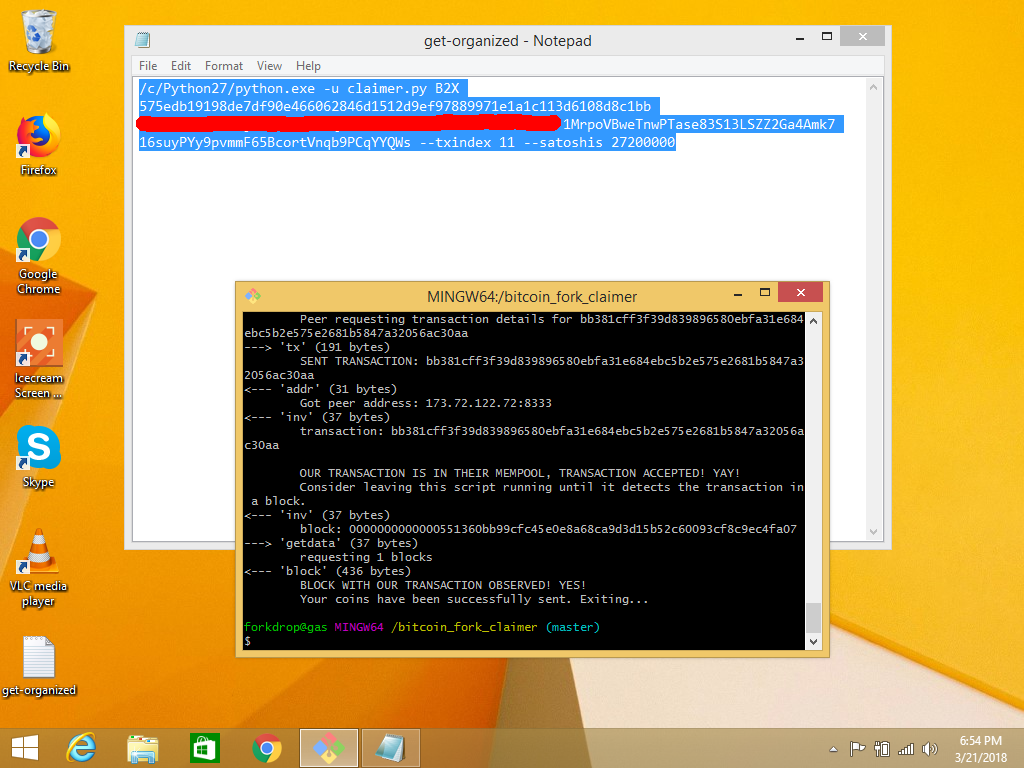
Most exchanges require some number of confirmations, usually 6 or more, before they credit you with a balance that you can begin trading with. Also, since your transaction is on the network, you can use a block explorer (best done via Tor Browser to keep it private) to check up on the address you sent it to.
Conclusion
Congratulations is in order. You have now gone where few bitcoiners have tread. Well done, good sir, xir, or madam, well done!
You can repeat these steps for all the coins that belong to this address and so-on. If it worked for you, don't forget to share this guide with your friends. Knowledge is power, and this kind of stuff is what makes Bitcoin decentralized. Happy claiming!