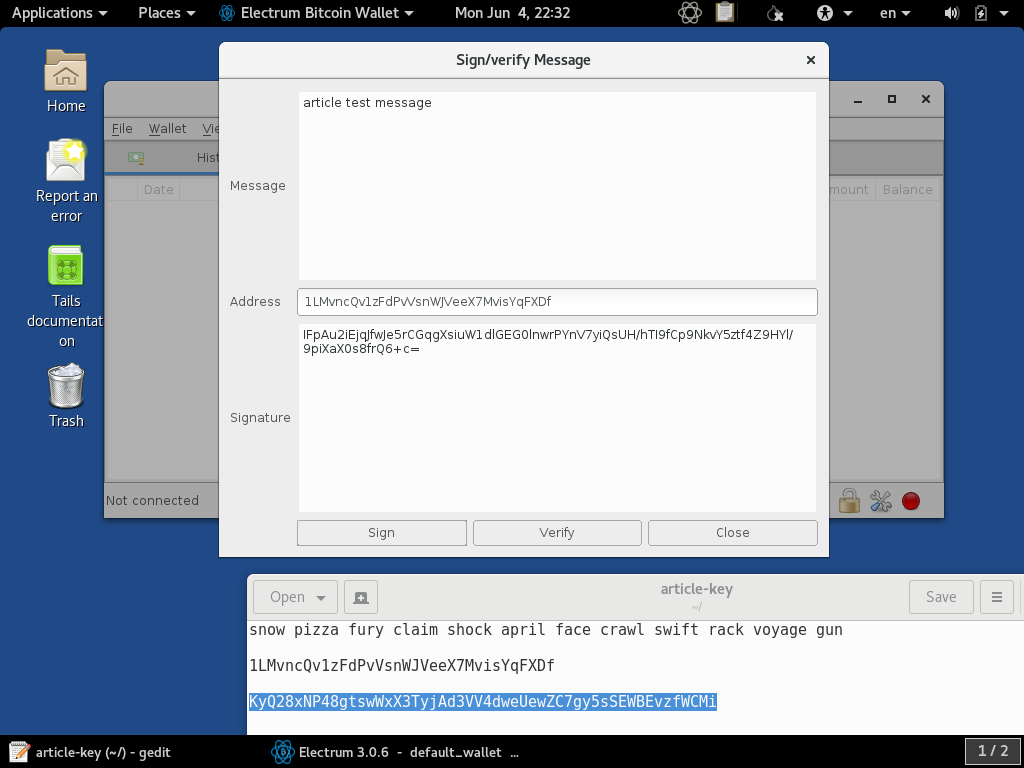Running Electrum from TAILS Temporary Live Boot Session

Introduction
This article assumes that you have completed the previous guide on setting up a TAILS temporary live boot session. The task for this article is simply to give a quick tour of the Electrum software that is built into TAILS and provide some tips for using it.
Since this is a live-boot system, we are not using Electrum to store private keys for us. Hence, we are assuming that the private keys for the temporary session that are stored securely else and brought in for temporary use within this secure environment.
Disconnect From the Internet
Electrum on TAILS can be used online, but for this demonstration, we are just going to show the example of doing an offline signing since that is often applicable for airdrop registration. If you wish to transact, the TAILS session can be connected online via Tor. However, the mechanism for loading in your private keys is the same as in this example. You can refer to the official Electrum user guide for help on using this software in other ways.
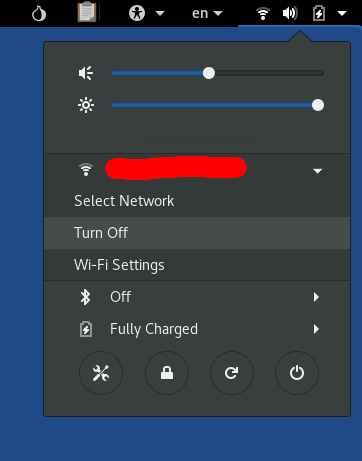
Launch Electrum on TAILS
Electrum can be conveniently launched from the main application menu of TAILS in the upper-left-hand corner. The Electrum launcher is under the Internet category:
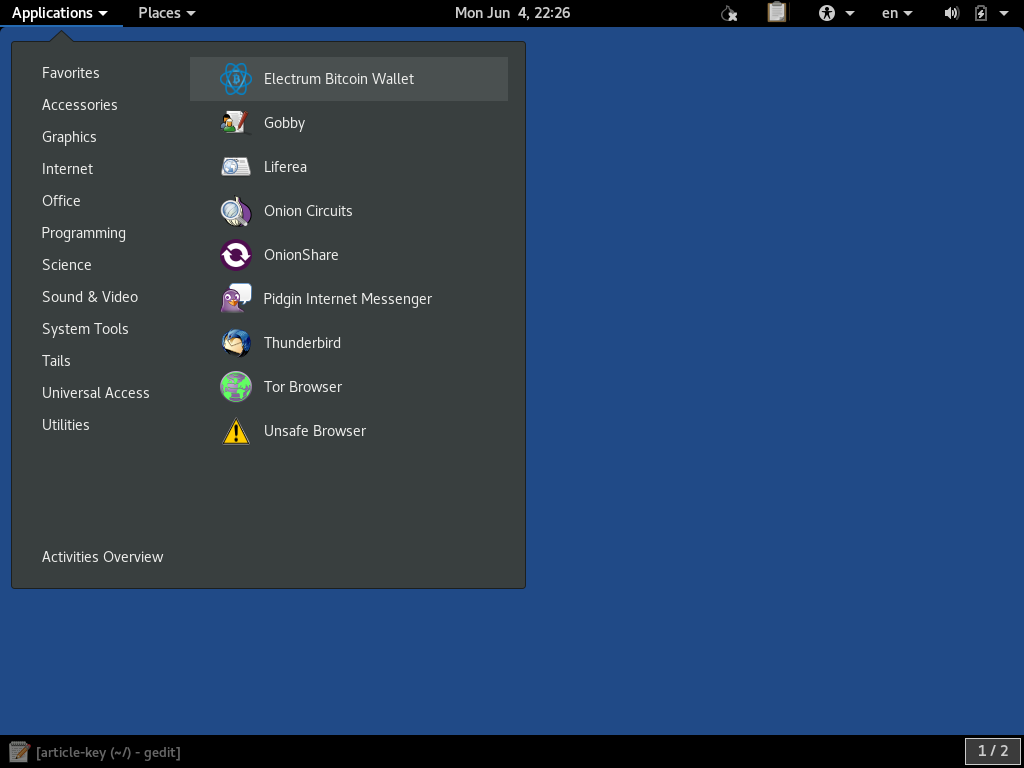
When it launches, it will remind you that nothing will be saved to the hard drive, since there is none under TAILS. If you create private keys and use them on the Bitcoin network, they will not be saved unless you take manual steps to save them:
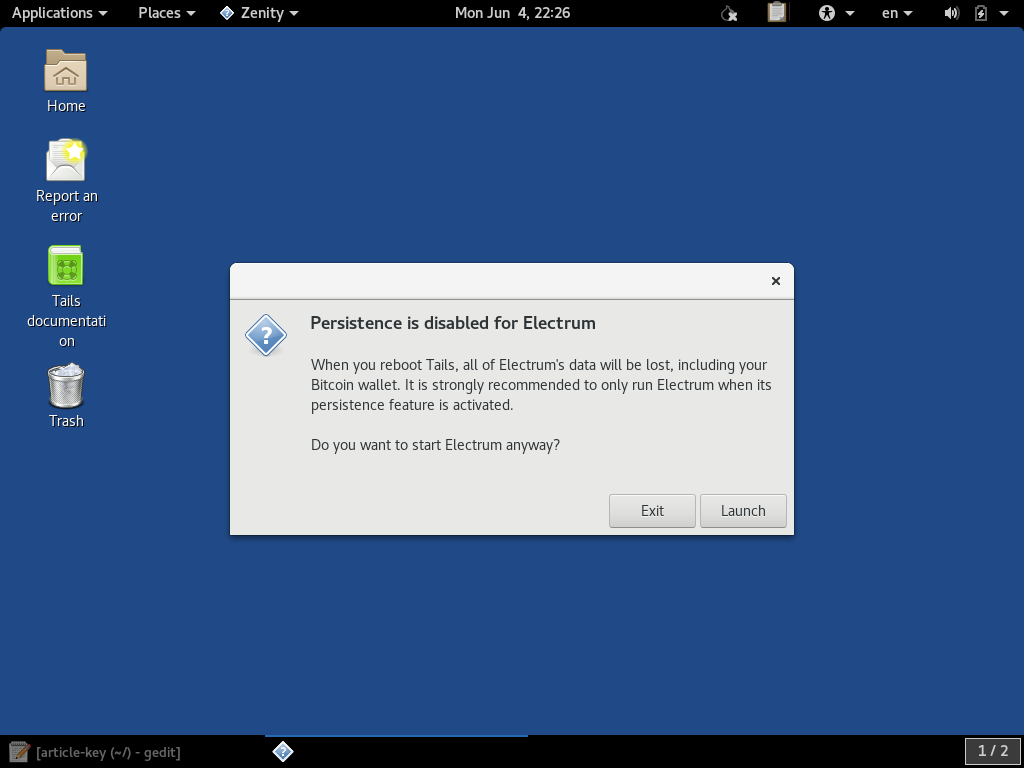
The first step is to create a wallet file. If you have another wallet file saved somewhere, such as on an external drive, you are given the option to specify it. Otherwise, this temporary wallet file will be created and used:
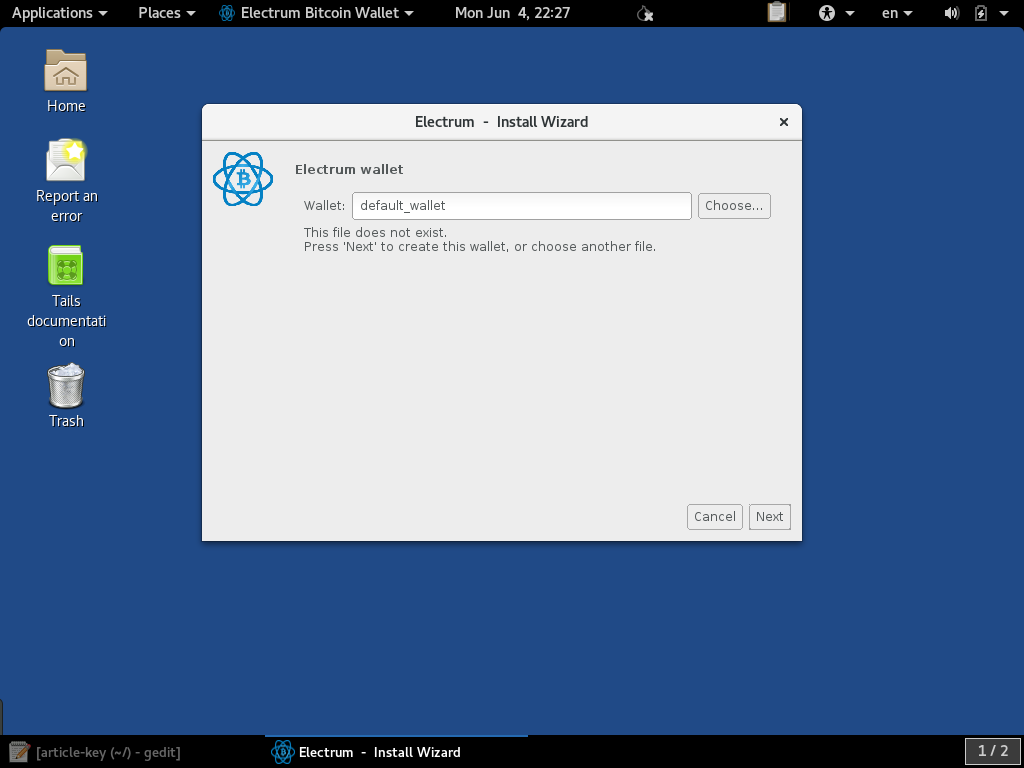
Import Private Keys
If you have external keys that you have available and wish to import them, you select the Import Bitcoin addresses or private keys option:
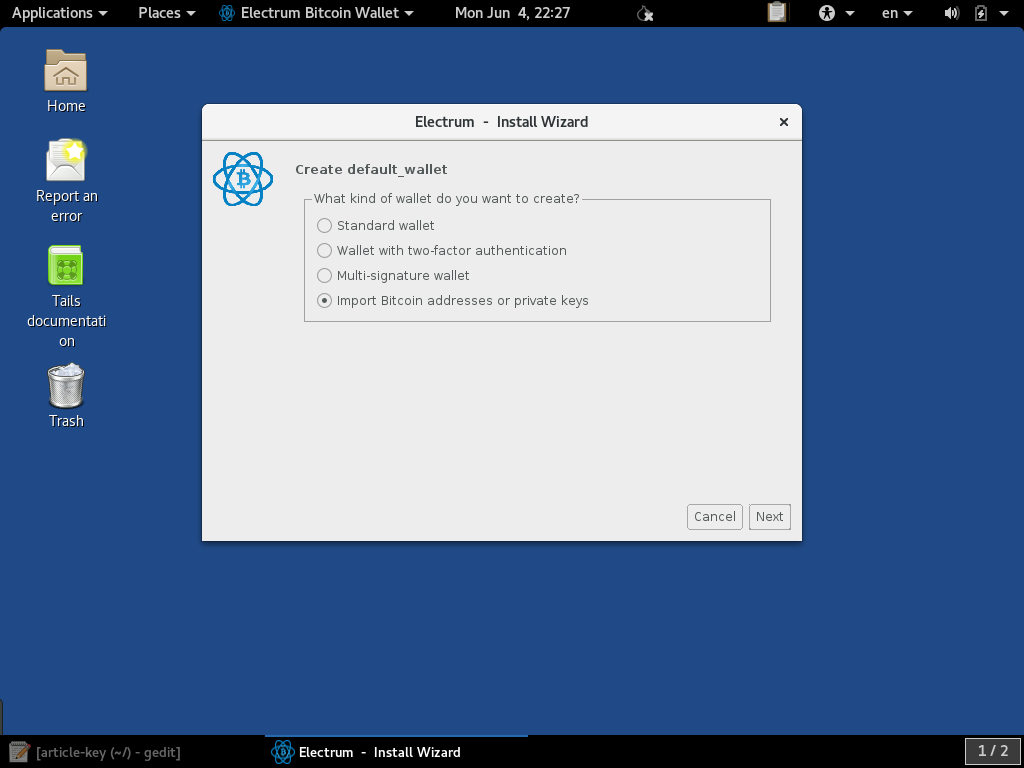
Your available private WIF-format keys can be pasted in as it instructs:
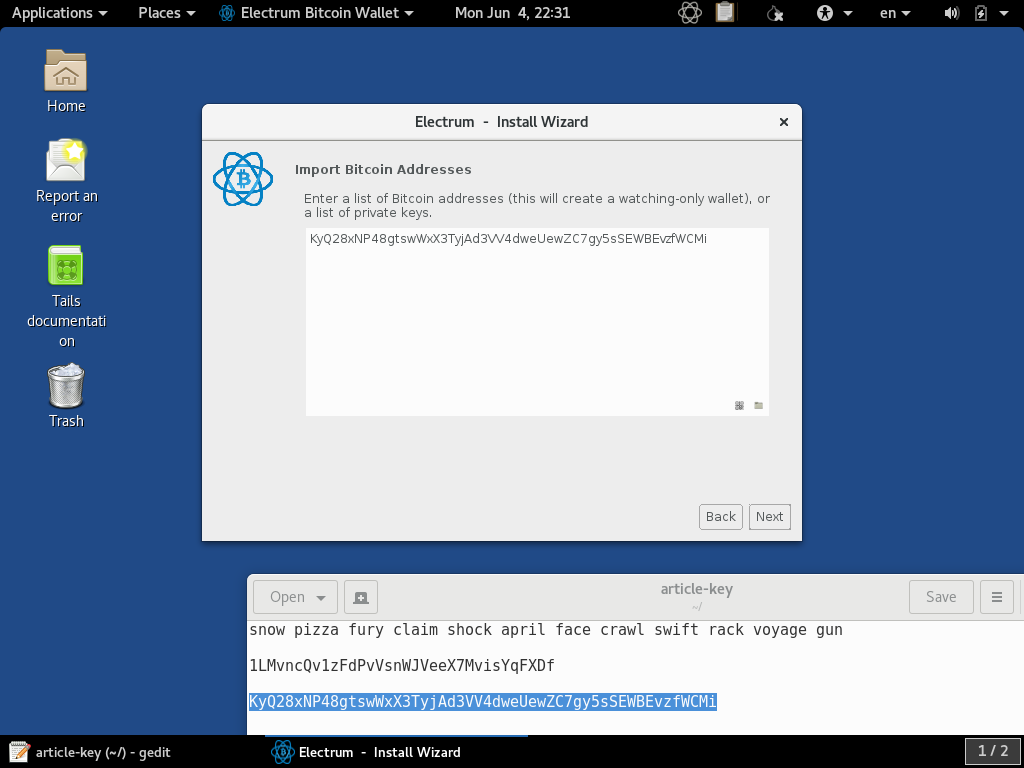
Sign Message Offline
In this example, we are fully offline, but if you wish to sign a message, that full functionality is available: